Frequently Asked Questions
Answering Rules
Answering rules will allow you to setup various Call Forwarding and Simultaneous Ringing (Follow Me) rules.
Some might already have Follow Me added as preset. Please use that one to setup ringing on your Mobile Device or other extensions and numbers.

Edit the Follow Me Answering rule.

Enter the number in the mentioned field and click on
Save button. You can add multiple destinations by clicking on the + button.
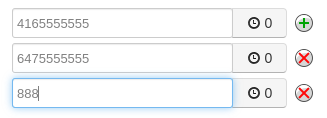
Once saved, your Answering Rule will be set Active and will look like this:
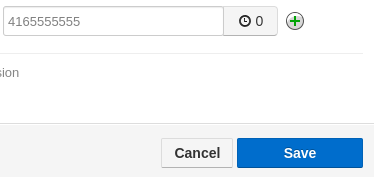

This means call will be ringing on all active devices and external number.
Other Options within the Default Answering Rules are:
Do Not Disturb: This will set your phone to reject all incoming calls and place the call into your Voicemail. Any other Answering Rules will be ignored.
Call Screening: This will allow you to “screen” the call before accepting it. In most cases you will not require this. Please reach out to us for more details.
Call Forwarding Always: To automatically forward a call to another extension or number.
Call Forwarding On Active: This is used for Shared Call Appearance. Please reach out to us for more details.
Call Forwarding When Busy: This becomes active if the Just ring user’s extension option is selected. If you are on a call it can then directly forward to your Voicemail (set 5001), extension or a number. Please reach out to us for more details.
Call Forwarding When Unanswered: The default for this is Voicemail. In case you need it to go to a different extension or number, you may select this option. Please reach out to us for more details.
Call Forwarding When Offline: This is a failover feature. If all your Devices are offline – Desk Phone, Mobile App, Web Phone and so on, it will forward the call to selected destination. Please reach out to us for more details.
Some might already have Follow Me added as preset. Please use that one to setup ringing on your Mobile Device or other extensions and numbers.
| To enable Follow Me or Simultaneous ringing, click on the small pen icon on the right hand side of the Answering rule. Important: If your Mobile or any other number has 4 rings for Voicemail, please lower the Ring for (25) seconds to 20 seconds in order for the Company Voicemail to pick up the call. You may also set a Delay explained below. |
Edit the Follow Me Answering rule.
| Mark the Enabled option. This will enable that rule and set it as Active. If you have any other rules, such as Default previously active, this will set them as Disabled. | |
| Make sure the following three options are selected, otherwise it will not ring if you have Web Phone, Mobile App or an additional Desk Phone. Enter the number in the Extension, number or phone field. | |
| Optional: You may select Answer confirmation for offnet numbers to differentiate your personal calls from Company calls. | |
| You may also delay the ringing by selecting the delay option. Move the slider up and down to select the delay in seconds. Keep in mind, if you have Ring for (25) seconds set, delaying it for more than 15 seconds will not ring on your Mobile device. |
Enter the number in the mentioned field and click on
Save button. You can add multiple destinations by clicking on the + button.
Once saved, your Answering Rule will be set Active and will look like this:
This means call will be ringing on all active devices and external number.
Other Options within the Default Answering Rules are:
Do Not Disturb: This will set your phone to reject all incoming calls and place the call into your Voicemail. Any other Answering Rules will be ignored.
Call Screening: This will allow you to “screen” the call before accepting it. In most cases you will not require this. Please reach out to us for more details.
Call Forwarding Always: To automatically forward a call to another extension or number.
Call Forwarding On Active: This is used for Shared Call Appearance. Please reach out to us for more details.
Call Forwarding When Busy: This becomes active if the Just ring user’s extension option is selected. If you are on a call it can then directly forward to your Voicemail (set 5001), extension or a number. Please reach out to us for more details.
Call Forwarding When Unanswered: The default for this is Voicemail. In case you need it to go to a different extension or number, you may select this option. Please reach out to us for more details.
Call Forwarding When Offline: This is a failover feature. If all your Devices are offline – Desk Phone, Mobile App, Web Phone and so on, it will forward the call to selected destination. Please reach out to us for more details.
Last updated 01/16/2023 5:34 pm
Please Wait!
Please wait... it will take a second!