Frequently Asked Questions
Accessing an additional email in Outlook
To access an additional email in outlook, please:
Outlook on the web:
1. Click your initials in the upper right corner of the screen.
2. Click "Open another mailbox".
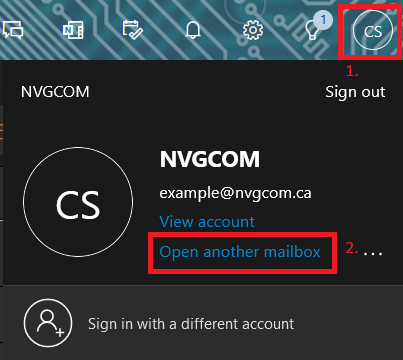
3. Enter the email address that you'd like to open.
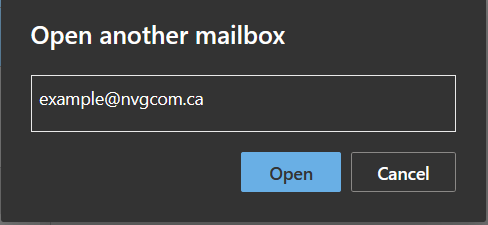
Accessing via the Outlook app.
1. Click File
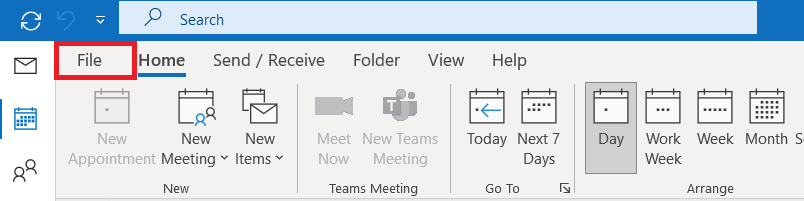
2. Click Account Settings, and then click Account Settings from the drop down menu
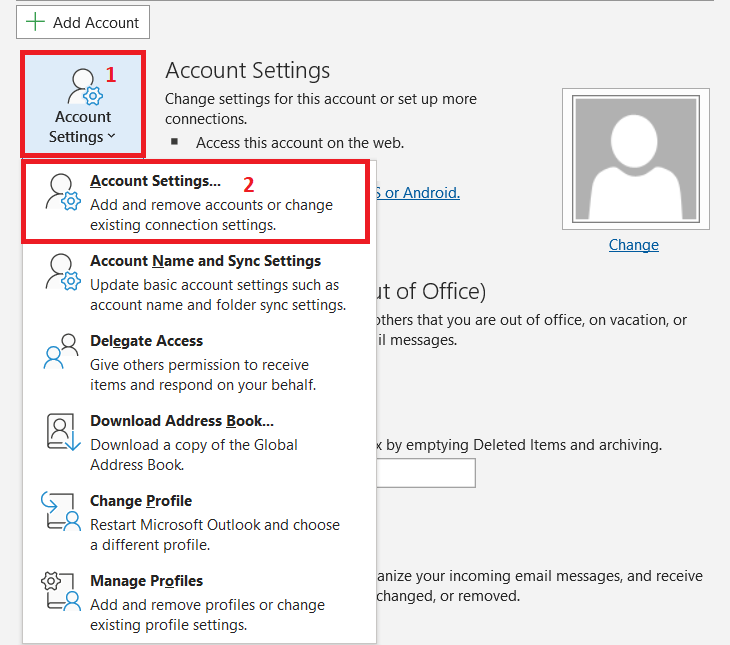
3. Click the Email tab, highlight your current email, and then click Change
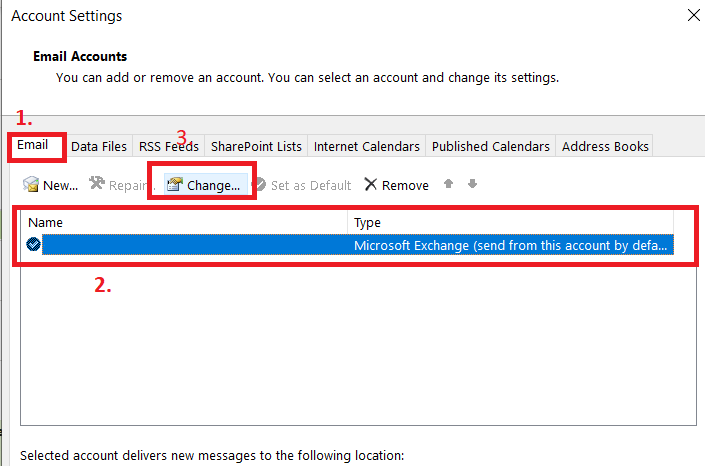
4. Click More Settings
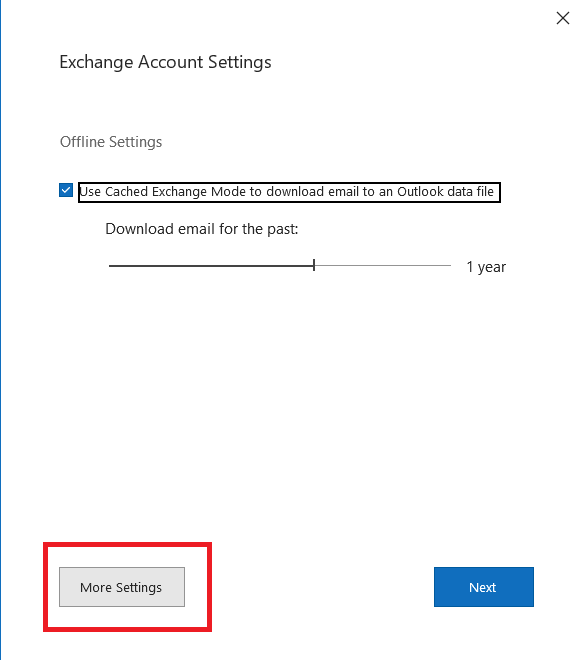
5. Click Advanced, then click Add, and then enter the mailbox you'd like to open, and click OK
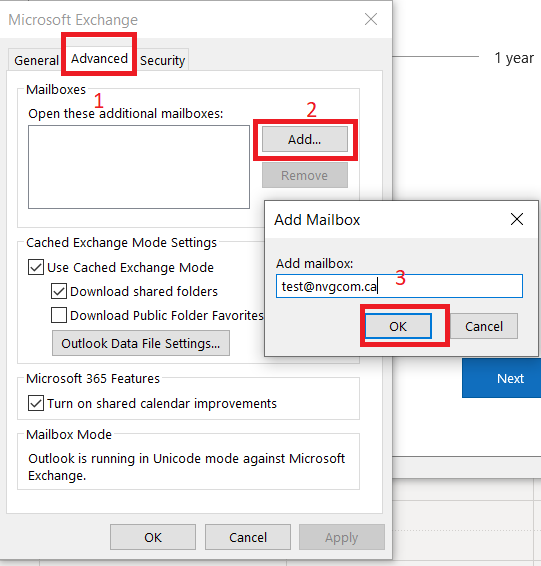
5. Click Apply
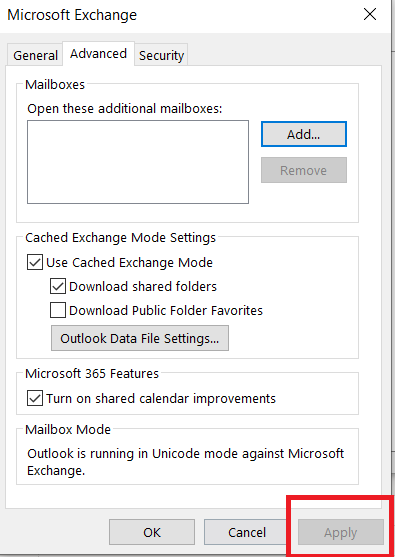
6. Click Next
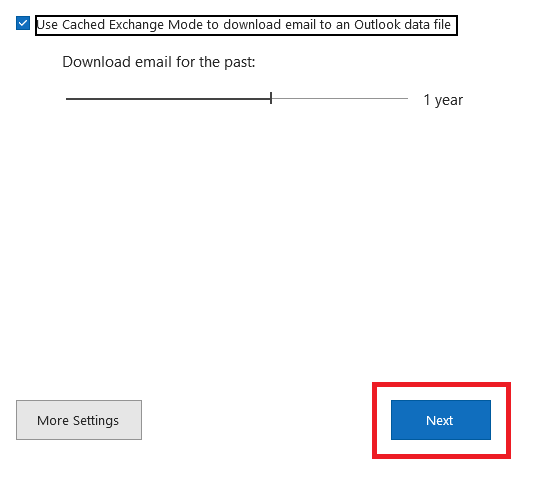
7. Click Done
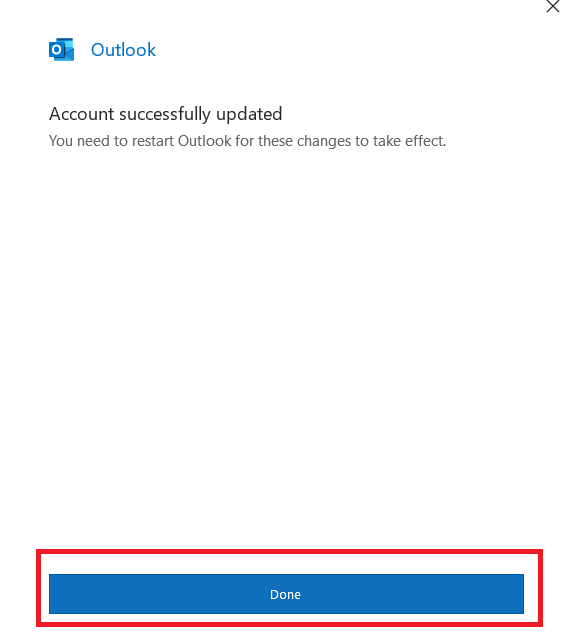
8. Click Close

9. Restart your outlook, and you'll then be able to access the account you've added.
Outlook on the web:
1. Click your initials in the upper right corner of the screen.
2. Click "Open another mailbox".
3. Enter the email address that you'd like to open.
Accessing via the Outlook app.
1. Click File
2. Click Account Settings, and then click Account Settings from the drop down menu
3. Click the Email tab, highlight your current email, and then click Change
4. Click More Settings
5. Click Advanced, then click Add, and then enter the mailbox you'd like to open, and click OK
5. Click Apply
6. Click Next
7. Click Done
8. Click Close
9. Restart your outlook, and you'll then be able to access the account you've added.
Last updated 02/24/2023 9:28 pm
Please Wait!
Please wait... it will take a second!